QuickInfo
For scale response, multiple response, thought rating, and online rating item types, the buttons labels determine what is shown on the buttons when that item is displayed onscreen. The default labels are the numbers from 1 to 12, starting with the top response option. These values can be changed to whatever you want (e.g., A, B, C, -1, -2, -3, etc.).
When using the keyboard, these numbers correspond to what number key (1-9 for the first 9 options) and/or function key (F1-F12 for any of the 12 options) can be pressed to select a button. However, any button can be selected using a mouse to move the cursor to the desired button and left-clicking it.
By default, the value recorded in the data files for scale response items is the ordinal position of the buttons of the answer choices. Thus, using any value that in the Label field that is different than the ordinal position of a particular answer choice could potentially increase the difficulty in knowing what value participants actually meant to choose during a MediaLab session. An easy solution is to define an alternate value that will be recorded in the data file for that answer choice by using {} (see Advanced Hints below for instructions).
Advanced Hints
You can modify the the size, format and location of response options and buttons using the Text Label field to the right of the Label field.
On scale responses and thought ratings, the default value written to the data file is always the ordinal value of the response option. For example, if the first option is chosen then a 1 is written to the data file—no matter what is in the Label field for that button. For multiple response items, a button that is chosen and shows a check mark when the Continue button is pressed will be recorded as 1 while buttons that are not chosen are recorded as 0.
For all of these item types you can specify an alternate value to record in the data file for any given response option by placing it in squiggly brackets {} after the text label like so:
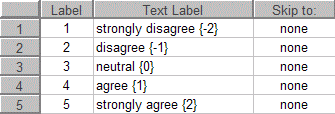
Starting with the "strongly disagree" option and going down the list, these options will now be recorded as -2, -1, 0, 1, and 2, respectively. Note that the value can be text or numeric although numeric is recommended. If you use text, make sure the Write as Text option is checked for the item.
Input via Serial Port
As an alternative to keyboard input, you can receive input from external devices such as response boxes via the serial port. To do so you just need to create a file called "comport.txt" in your experiment folder and copy the following text into it:
comPort, baudRate, parity, dataBit, stopBit
1,19200,n,8,1
input code (1-255), response value (1-12)
1,1
2,2
3,3
4,4
5,5
6,6
You should not modify the first or third line. The second line represents the values of the variables listed on the first line. You can change any of these as necessary. The remaining lines tell MediaLab how to map incoming signals to response keys. On each line you can list a pair where the first value is the signal sent to the serial port (i.e., 1-255) and the second value is the response it should map on to (i.e., 1 to 12). In the example above, if MediaLab detects a "1" coming through the serial port, it will react as though the 1 or F1 key had just been pressed. See the Serial Data section for more information.