QuickInfo
The style code is a number that identifies a particular style (e.g., font, colors, rt parameters) for the trial. Styles are stored in a .DRT Styles file. Edit Styles files by double clicking on them, or open the Style editor from the DirectRT main program window (select Edit->Style File)
Details
To save time, you can store font, color, alignment and miscellaneous RT information in a Styles (.DRT) file. Combinations of such variables can be created and saved with a single style code. In the style column of each trial, specify the style you want to use for the trial by using the numeric style code from the Styles file you're using.
Hints
You can (and probably should) have different Styles files for different experiments. You can copy, modify and rename any Styles file and locate it in the same folder as your input file-making it unique to the experiment you are currently working on. DirectRT will first look for a Styles file located in your experiment folder. If it doesn't find one, it will use the default "styles.drt" file in the main DirectRT program folder. Note that using the default Styles file can lead to unpredictable results if you change it for another experiment and then try the current experiment again. For this reason it's usually best to copy a Styles file to your experiment folder and modify it as needed for that particular experiment. This way, the styles will be unaffected by changes in the default settings. For example, you'll see that every sample folder has its own unique Styles file.
Another useful hint is that you can change styles in the middle of a trial. To change a style part way through a trial, put the style in the Stim column surrounded by < > like this:
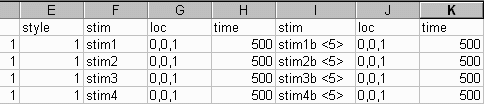
In the above example, each of these trials starts out using Style 1 but switches to Style 5 for the second stimulus.
Note you can also switch style settings in the same way within any text file you present (i.e., by placing style codes within the text).
See Also
See more detailed information on Styles and the Style Editor